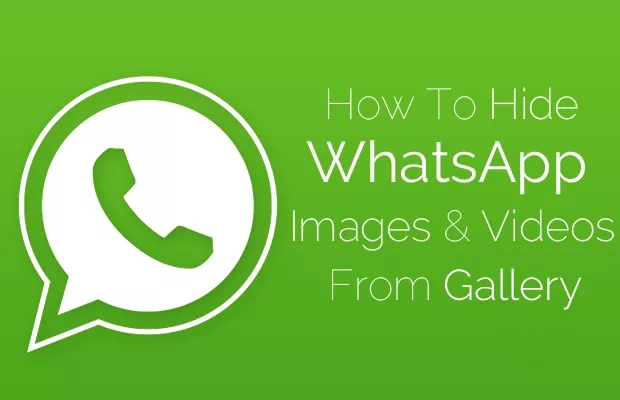
Most of us have our Whatsapp auto-download feature on when pictures and video are sent in a group it auto download when we open our Whatsapp. Sometimes pictures we don't know of will download and appear in our Gallery. The image or video may not be pleasing to the eyes of our friends or kids around; we will be guiding you on how to hide the image and videos from gallery.
Simply read the below method to proceed.
This method we will be using to hide the image and videos from Gallery does not require any third-party app to do so. Simply understand the way to hide WhatsApp content from a gallery.
Just follow the below steps to proceed.
1.The first thing now is to Open the
of your device.
2.Then navigate to Whatsapp folder your might be in internal or external memory , for me I have mine in the internal memory of my phone. Open the Whatsapp folder next Open You will find eight folders of your WhatsApp content including WhatsApp images and WhatsApp videos
3.Now rename the folder with name by doing this it will hide all your WhatsApp images from the gallery .
4.Do the same step above (Rename [ to . Whatsapp Videos ) for your Whatsapp Video folder to hide your videos from Gallery
5.Now open then navigate to Apps Manager there you will find the gallery in the section , click on it.
That’s it! You are prepared, immediately open your gallery and you will notice that the WhatsApp content will not be displayed there.
If you want your Whatsapp image and Videos to show in Gallery again, just go back to your Whatsapp folder and rename the folder back. That’s it! You are prepared, immediately open your gallery and you will notice that the WhatsApp content will not be displayed there.


Post a Comment