Hello Ghanaians, today I will show you the new internet GPRS settings for all networks in Ghana including MTN, Vodafone, Airtel, Tigo, Glo, and Expresso.  These settings are the latest and they are working right now even on low Chinco phones that are stubborn to be configured.
These settings are the latest and they are working right now even on low Chinco phones that are stubborn to be configured.
In this tutorial, we will follow a step-by-step simple approach to make it easier even for a novice to grab and implement on his or her phone without any issues. Follow me along...
INTERNET GPRS CONFIGURATION FOR VODAFONE NETWORK
✔ Go to Menu > Settings > Wireless & Networks
✔ In the Wireless & Settings options
select Mobile networks
✔ In the Mobile network options
select Access Point Names
✔ In the APNs (yours might be
empty, just don’t worry. continue…) Press
options on your phones keypad and go for
New APN
✔ In the APN Settings go for Name and input your preferred name there and press OK
✔ Now go for APN and type in
Internet then press OK
✔ That is it. The new
APN you created would be listed in the APNs list, just check it. Your Internet
access should now be available.
Vodafone Ghana Manual GPRS
Internet Configuration Settings
✔ IP: 172.024.097.001
✔ PORT: 8080
✔ APN: wap
✔ HOMEPAGE: www.vodafone.com.gh
INTERNET SETTINGS FOR VODAFONE GHANA (for China Phones)
This settings is meant for those stubborn china phones that refuse to get internet access. With these settings, these type of phones will bow down and concur to internet browsing. Just apply any of the two methods below and you are good to go.
FIRST METHOD (DATA SETTINGS)
✔ Go to services in your phone menu and
select data account.
✔ Click on any item there to edit (or add
new if your phone has the option)
✔ Set the NAME to Ghana Vodafone or
any other name suitable for you
✔ Set the APN or access point to WAP
5. Leave every other option blank and
choose OK to save. You can now proceed
to the second method.
SECOND METHOD: (INTERNET SERVICE SETTINGS)
✔ Go to internet settings in the services
menu
✔ Choose settings
✔ Choose edit account
✔ If asked to select a SIM, select the
SIM which contains your MTN
✔ Choose an account to edit (one that you
don’t use).
✔ Name: Ghana Vodafone
✔ Homepage: Enter Google.com (or any
other URL)
✔ Data Account: choose the one we created in the previous part.
✔ Connection type: choose HTTP (even if
it already chosen)
✔ Use Proxy: yes
✔ Proxy Address: 172.024.097.001
✔ Proxy Port: 8080 10. Leave all other things empty.
✔ Finally, save it and choose activate and you are good to go
MTN GHANA MANUAL GPRS INTERNET CONFIGURATION SETTINGS
✔ Name: MTN GH
✔ APN: wap
✔ Proxy: 172.017.003.005
✔ Port: 8080
✔ No username or password.
Alternatively, to automatically receive the settings on your phone, you can send a blank text
message in SMS to the number 686 from
your MTN sim via your mobile phone, just save the configuration messages as soon as it arrives your phone and select it as default access point.
Simply save the settings you received, to
your phone and also make sure that MTN
DATA is selected as the default access
point.
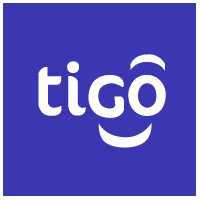
**TIGO GHANA MANUAL INTERNET GPRS CONFIGURATION SETTINGS*
✔ IP: 010.004.001.007
✔ PORT: 8080
✔ APN: wap.tigo.com.gh
✔ HOMEPAGE: wap.tigo.com.gh
AIRTEL GHANA MANUAL INTERNET GPRS CONFIGURATION SETTINGS
✔ IP: 010.093.085.088
✔ PORT: 9401
✔ APN: wap
✔ HOMEPAGE: wap.airtel.com.gh
 GLO GHANA MANUAL GPRS INTERNET CONFIGURATION SETTINGS
GLO GHANA MANUAL GPRS INTERNET CONFIGURATION SETTINGS
✔ APN : glowap
✔ USERNAME : glo
✔ PASSWORD : glo
✔ PROTOCOL : HTTP
✔ HOMEPAGE : http://
starphy.blogspot.com
✔ PROXY ADDRESS : 010.161.085.004
✔ PROXY PORT : 8799
That's it guys. With the above settings, you are guaranteed Internet connection on your Internet enabled mobile phones in Ghana. Enjoy!
 These settings are the latest and they are working right now even on low Chinco phones that are stubborn to be configured.
These settings are the latest and they are working right now even on low Chinco phones that are stubborn to be configured.In this tutorial, we will follow a step-by-step simple approach to make it easier even for a novice to grab and implement on his or her phone without any issues. Follow me along...
INTERNET GPRS CONFIGURATION FOR VODAFONE NETWORK
✔ Go to Menu > Settings > Wireless & Networks
✔ In the Wireless & Settings options
select Mobile networks
✔ In the Mobile network options
select Access Point Names
✔ In the APNs (yours might be
empty, just don’t worry. continue…) Press
options on your phones keypad and go for
New APN
✔ In the APN Settings go for Name and input your preferred name there and press OK
✔ Now go for APN and type in
Internet then press OK
✔ That is it. The new
APN you created would be listed in the APNs list, just check it. Your Internet
access should now be available.
Vodafone Ghana Manual GPRS
Internet Configuration Settings
✔ IP: 172.024.097.001
✔ PORT: 8080
✔ APN: wap
✔ HOMEPAGE: www.vodafone.com.gh
INTERNET SETTINGS FOR VODAFONE GHANA (for China Phones)
This settings is meant for those stubborn china phones that refuse to get internet access. With these settings, these type of phones will bow down and concur to internet browsing. Just apply any of the two methods below and you are good to go.
FIRST METHOD (DATA SETTINGS)
✔ Go to services in your phone menu and
select data account.
✔ Click on any item there to edit (or add
new if your phone has the option)
✔ Set the NAME to Ghana Vodafone or
any other name suitable for you
✔ Set the APN or access point to WAP
5. Leave every other option blank and
choose OK to save. You can now proceed
to the second method.
SECOND METHOD: (INTERNET SERVICE SETTINGS)
✔ Go to internet settings in the services
menu
✔ Choose settings
✔ Choose edit account
✔ If asked to select a SIM, select the
SIM which contains your MTN
✔ Choose an account to edit (one that you
don’t use).
✔ Name: Ghana Vodafone
✔ Homepage: Enter Google.com (or any
other URL)
✔ Data Account: choose the one we created in the previous part.
✔ Connection type: choose HTTP (even if
it already chosen)
✔ Use Proxy: yes
✔ Proxy Address: 172.024.097.001
✔ Proxy Port: 8080 10. Leave all other things empty.
✔ Finally, save it and choose activate and you are good to go
MTN GHANA MANUAL GPRS INTERNET CONFIGURATION SETTINGS
✔ Name: MTN GH
✔ APN: wap
✔ Proxy: 172.017.003.005
✔ Port: 8080
✔ No username or password.
Alternatively, to automatically receive the settings on your phone, you can send a blank text
message in SMS to the number 686 from
your MTN sim via your mobile phone, just save the configuration messages as soon as it arrives your phone and select it as default access point.
Simply save the settings you received, to
your phone and also make sure that MTN
DATA is selected as the default access
point.
Remember you can call MTN GHANA customer
care on 111 if you encounter any issues with the network.
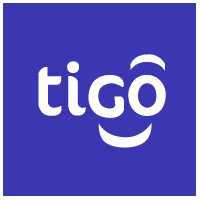
**TIGO GHANA MANUAL INTERNET GPRS CONFIGURATION SETTINGS*
✔ IP: 010.004.001.007
✔ PORT: 8080
✔ APN: wap.tigo.com.gh
✔ HOMEPAGE: wap.tigo.com.gh
AIRTEL GHANA MANUAL INTERNET GPRS CONFIGURATION SETTINGS
✔ IP: 010.093.085.088
✔ PORT: 9401
✔ APN: wap
✔ HOMEPAGE: wap.airtel.com.gh
 GLO GHANA MANUAL GPRS INTERNET CONFIGURATION SETTINGS
GLO GHANA MANUAL GPRS INTERNET CONFIGURATION SETTINGS✔ APN : glowap
✔ USERNAME : glo
✔ PASSWORD : glo
✔ PROTOCOL : HTTP
✔ HOMEPAGE : http://
starphy.blogspot.com
✔ PROXY ADDRESS : 010.161.085.004
✔ PROXY PORT : 8799
That's it guys. With the above settings, you are guaranteed Internet connection on your Internet enabled mobile phones in Ghana. Enjoy!


Post a Comment