 Today I am going to share something interesting which will be very beneficial to most of us. I want you to meet the App named Camscanner . Guess what, it is an Android app which manages to offer the feature of Optical Character Recognition in your Smartphone, in other words, it scans the images with the help of your Phone camera and it creates the TXT file of the scanned images. In short, it acts as a portable scanner.
Today I am going to share something interesting which will be very beneficial to most of us. I want you to meet the App named Camscanner . Guess what, it is an Android app which manages to offer the feature of Optical Character Recognition in your Smartphone, in other words, it scans the images with the help of your Phone camera and it creates the TXT file of the scanned images. In short, it acts as a portable scanner.How to use Camscanner As a Portable scanner for your Phone?
There are few easy steps which you must follow if you want to convert your Android smartphone into a
portable scanner . But let me clear you one thing, first it is a third party app, but there is no risk of your privacy being broken because this app is from trusted developers of Android. Follow the Steps clearly
Step 1. Before installing Camscanner in your Android Smartphone, first Reboot your phone and then install
Camscanner by clicking HERE. Once installed Launch the app in your Android handset.
Camscanner
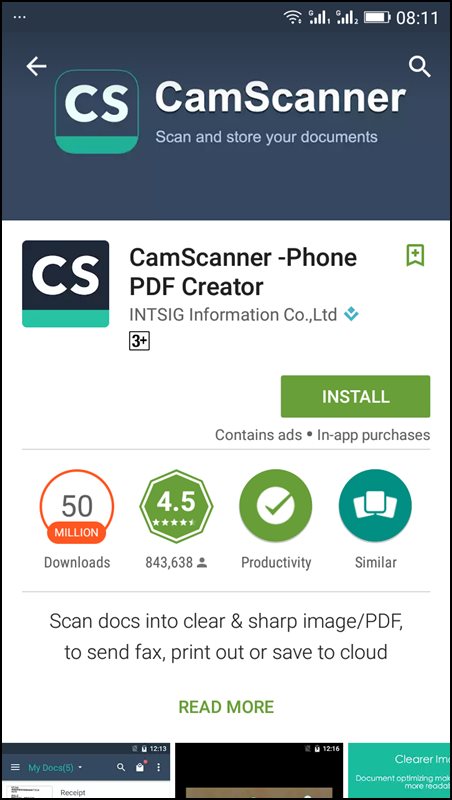
Step 2. Now you will be redirected toward the Login/Register Screen. Register if you are not registered and in case if you already registered simply login with your User Id and Password. This is a paid app. But Camscanner is giving away the 30 days free service for new users.
Camscanner
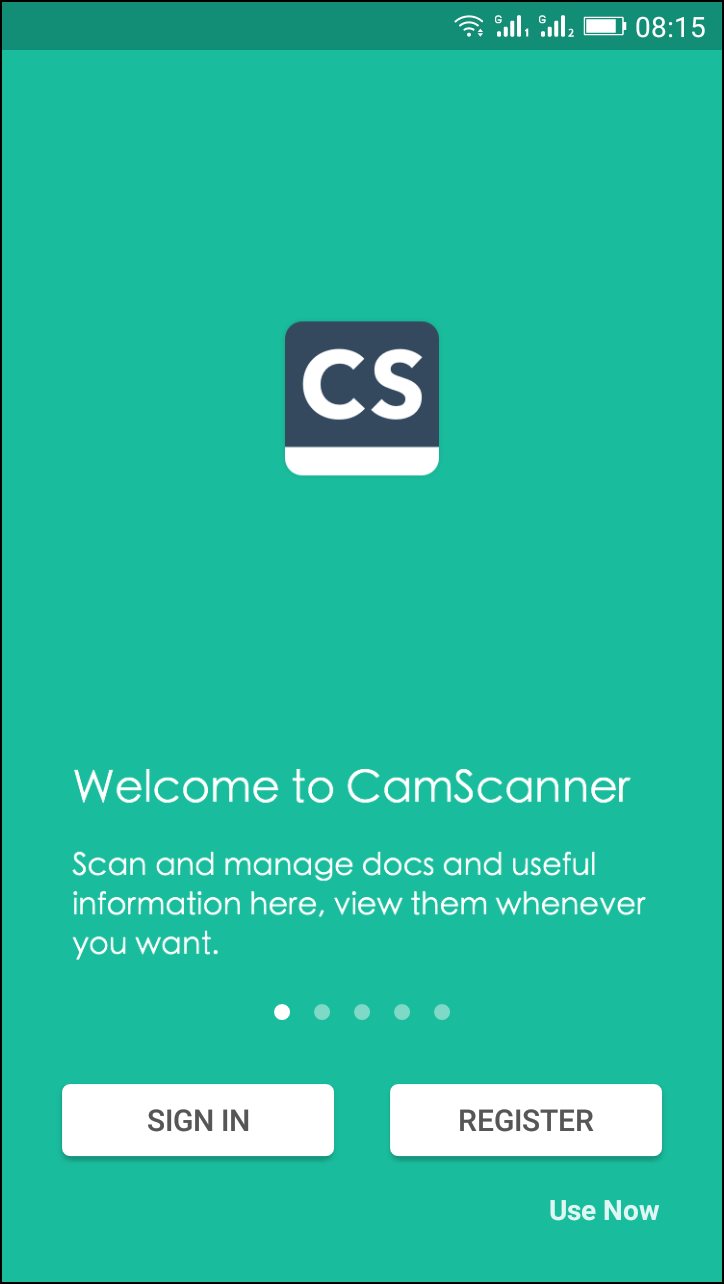
Step 3. If you completed the registration part, Camscanner will be ready to use, you can see the camera icon on the downside of your display and you need to take your camera closer to document in order to focus the words.
Camscanner
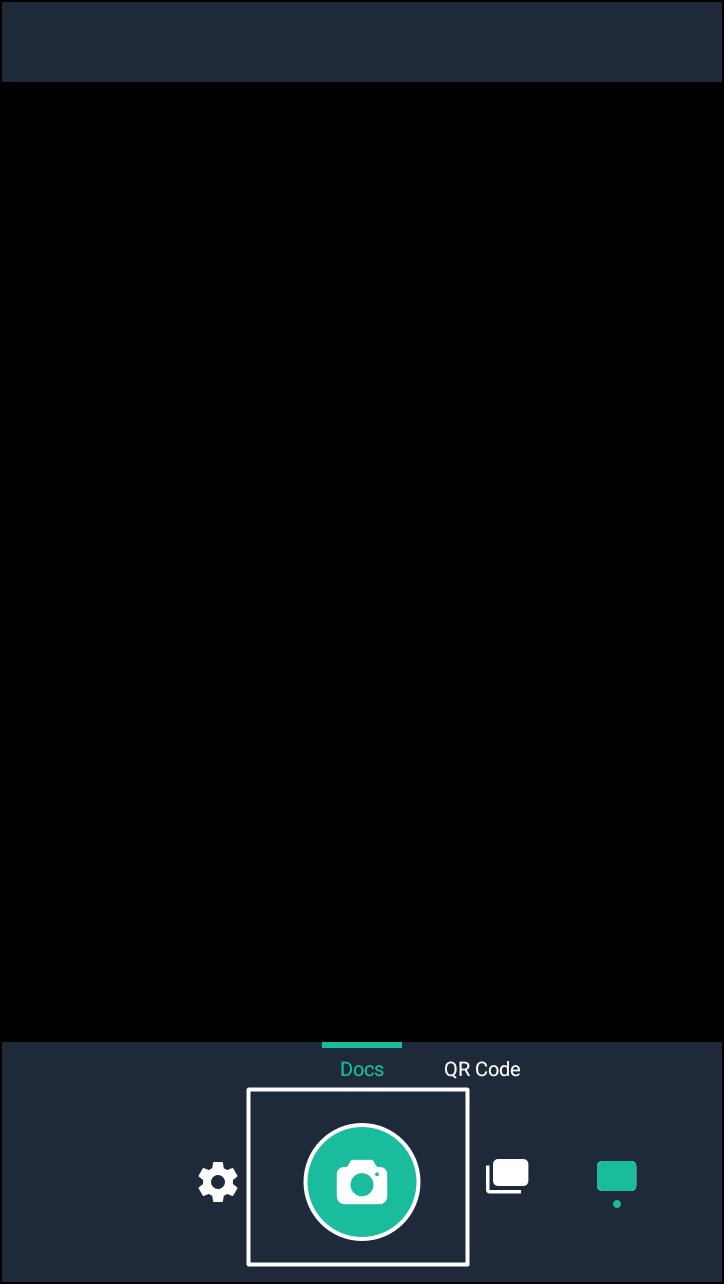
Step 4. After the camera is adjusted, you need to click on Tick option that is on a right side (down) of the app. It will automatically start scanning and saving your document in TXT or PDF formats. All done.
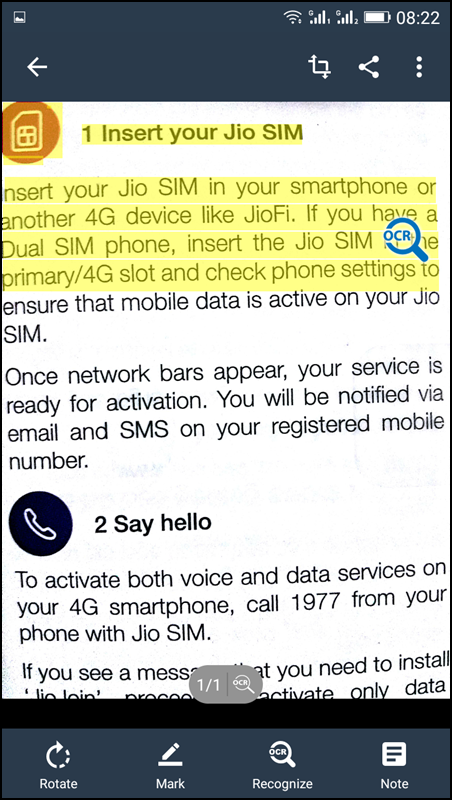
Camscanner
Now you can easily transfer your scanned files to your computer by locating its destined folder.
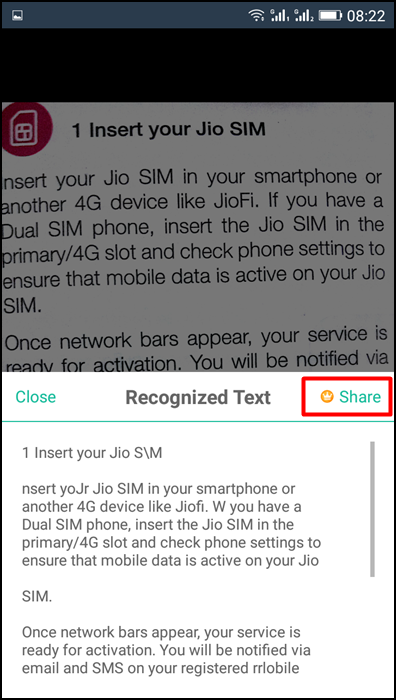


Post a Comment