 Office Lens
Office LensOffice Lens is like having a scanner in your pocket. Like magic, it will digitize notes on whiteboards or blackboards. Always find important documents or business cards. Sketch your ideas and snap a picture for later. Don’t lose receipts or stray sticky notes again! Let’s know how to use it. Step 1. First Of all, you need to download Office Lens from Google Play store and install it on your Android device.

Office Lens
Step 2. Now you will see the welcome screen of Office lens where you will be given a short tutorial on how to use it.
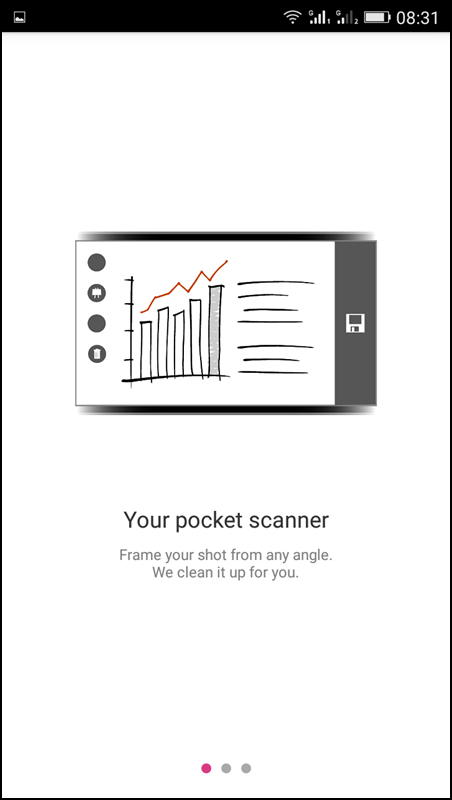
Office Lens
Step 3. Now you will see the camera opens up. You just need to focus on the image that you want to scan and simply click the image.
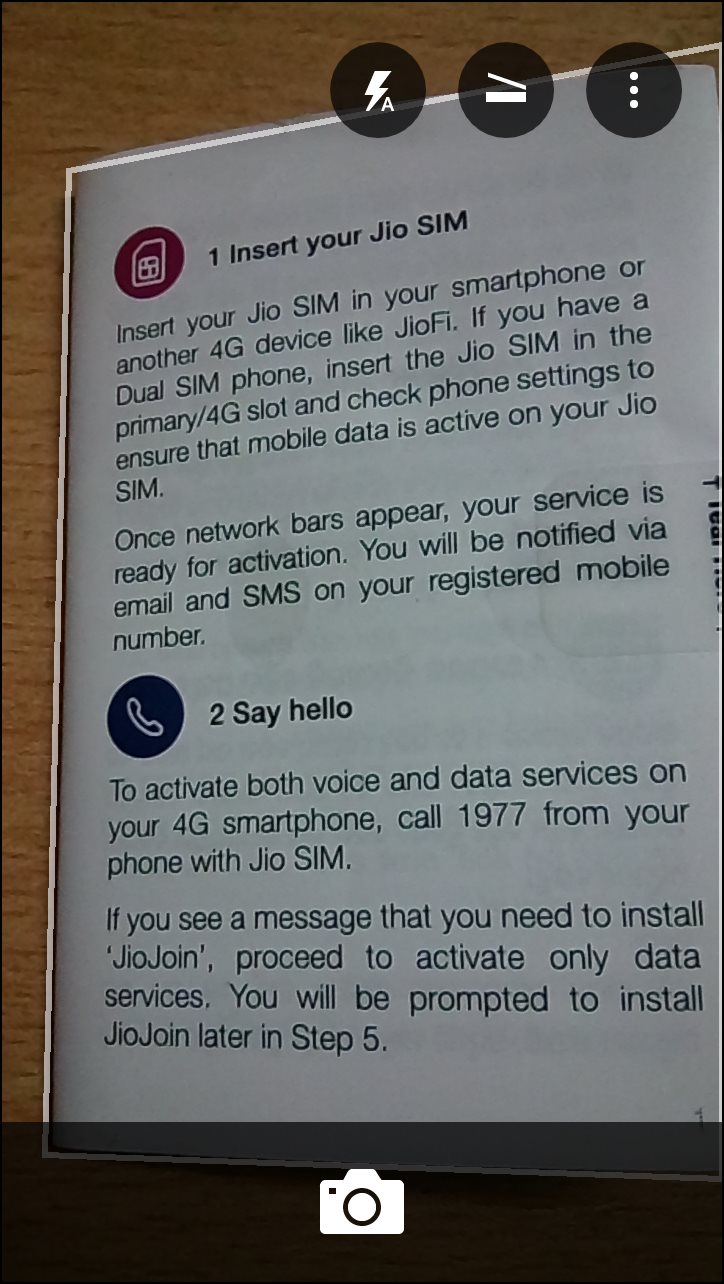
Office Lens
Step 4. That’s it once done, simply tap on “Save” and choose your desired format. Your scanned documents will only get saved on your Microsoft account.

Office Lens


Create some files on your computer like jpg or png, besides, also play an important part. Convert jpg to smart png at home page: jpg4png.com people can make photo conversions right away.
ReplyDeleteIt has fully emerged to crown Singapore's southern shores and undoubtedly placed her on the global map of residential landmarks. I still scored the more points than I ever have in a season for GS. I think you would be hard pressed to find somebody with the same consistency I have had over the years so I am happy with that. Roblox APK Download Latest & Updated Version
ReplyDelete